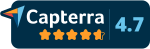Create better content with Netpeak Spider сharacter count tool
Content is a king. If you want to count characters in text, improve your overall website content quality, and get valuable reports on strengthening it, Netpeak Spider is your way to go.
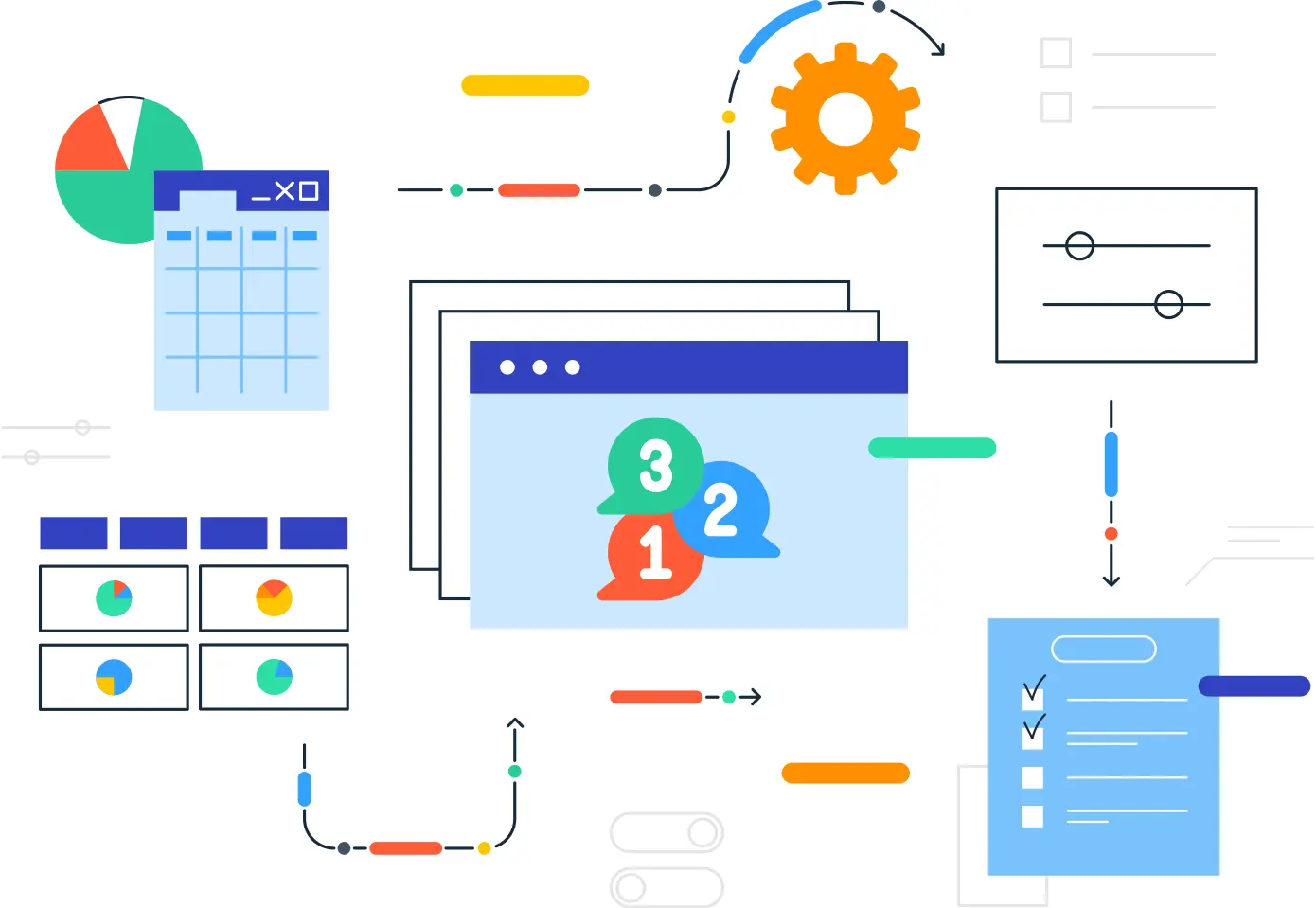
Get the Characters Count Checker
Download for free
Install Netpeak Spider
Choose Necessary Parameters
Start Crawl
Get the Characters Count Data
Key features of Netpeak Spider that will help you bring your content to the top
Let’s break down the main features of Netpeak Spider character count tool. You’ll learn how to make the most of it and what value this number of characters counter may bring to your website.
Character count in the body section
Character count shows the number of characters in the <html> section of the target page, including HTML tags. You’ll also see the report on any issues in that section.
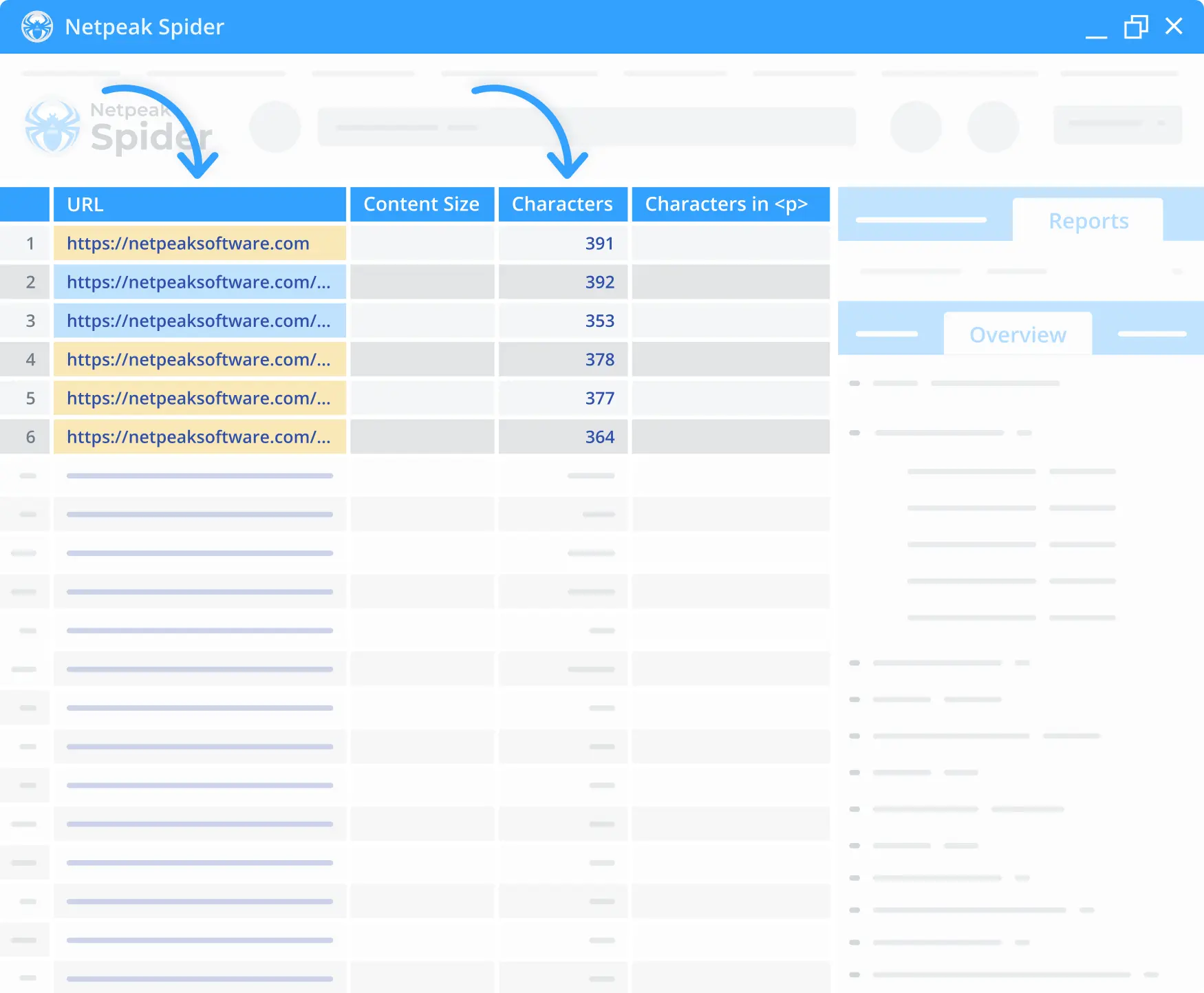
Characters in <p>
In this section, you’ll count number of characters (excluding spaces) in <p> </p> tags in the <body> section of the target page.
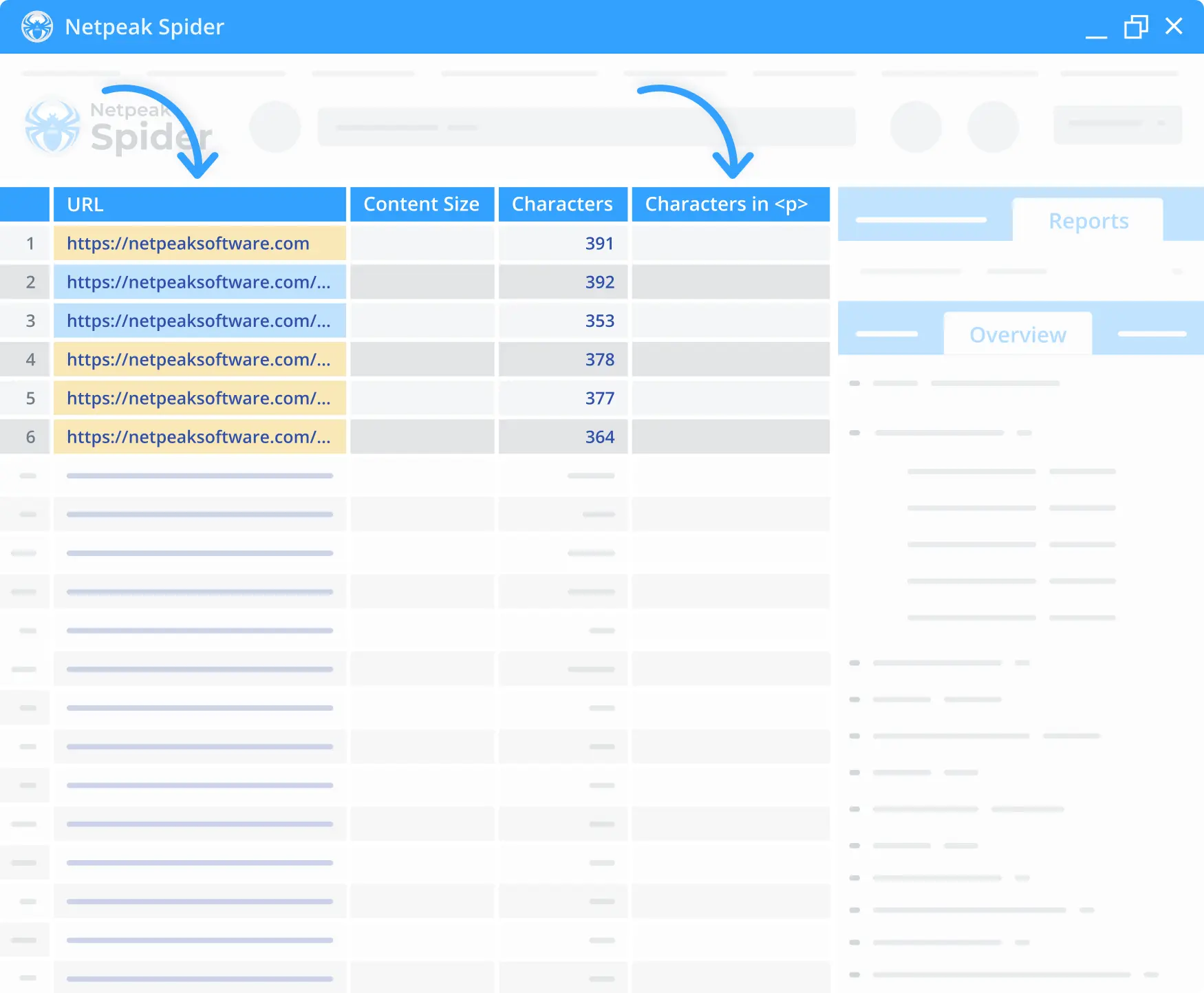
HTML Size
The HTML size shows the number of characters in the <html> section of the target page together with HTML tags.
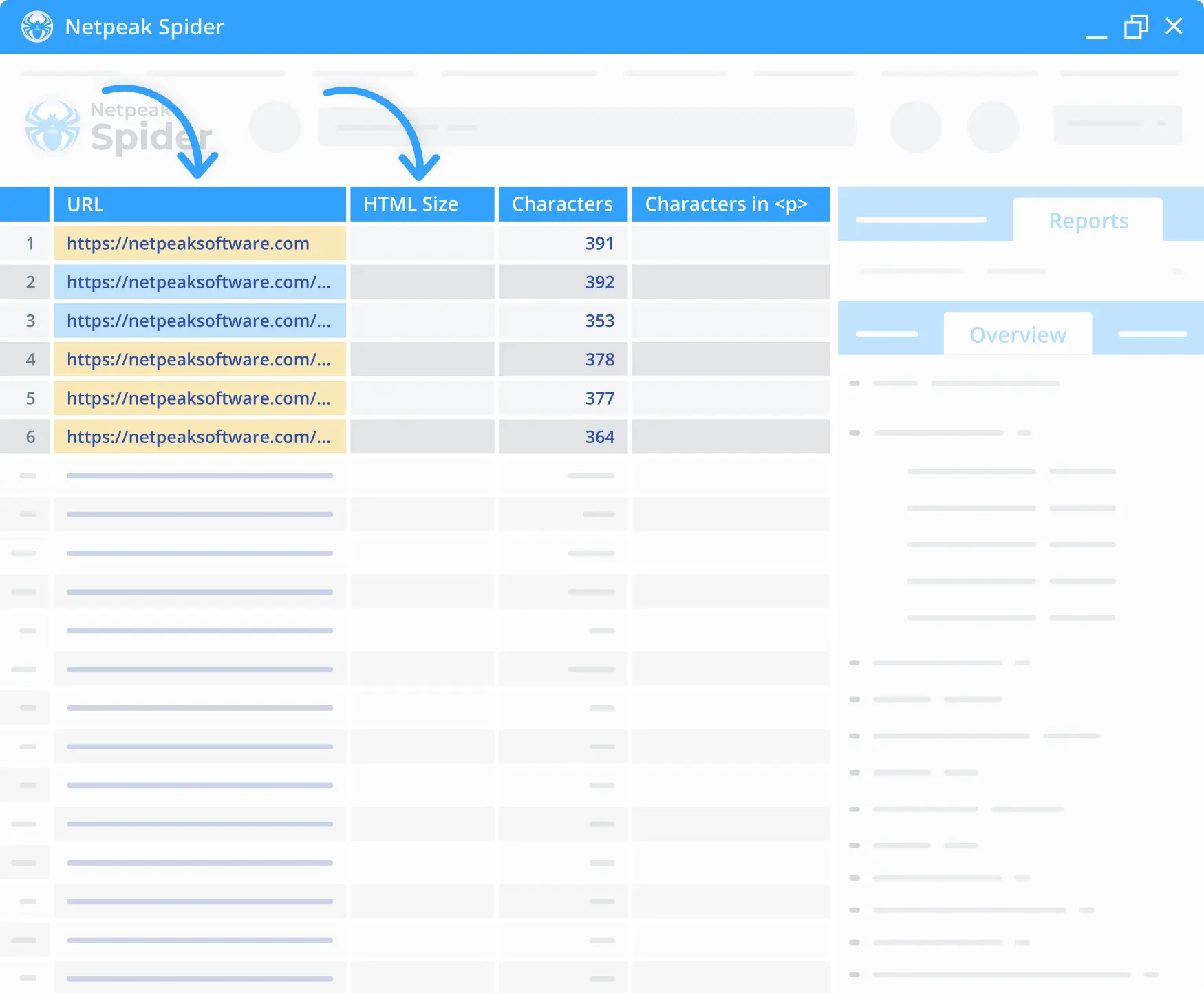
Content Size
The content size section displays the number of text characters in the <body> section of the document, excluding HTML tags together with spaces.
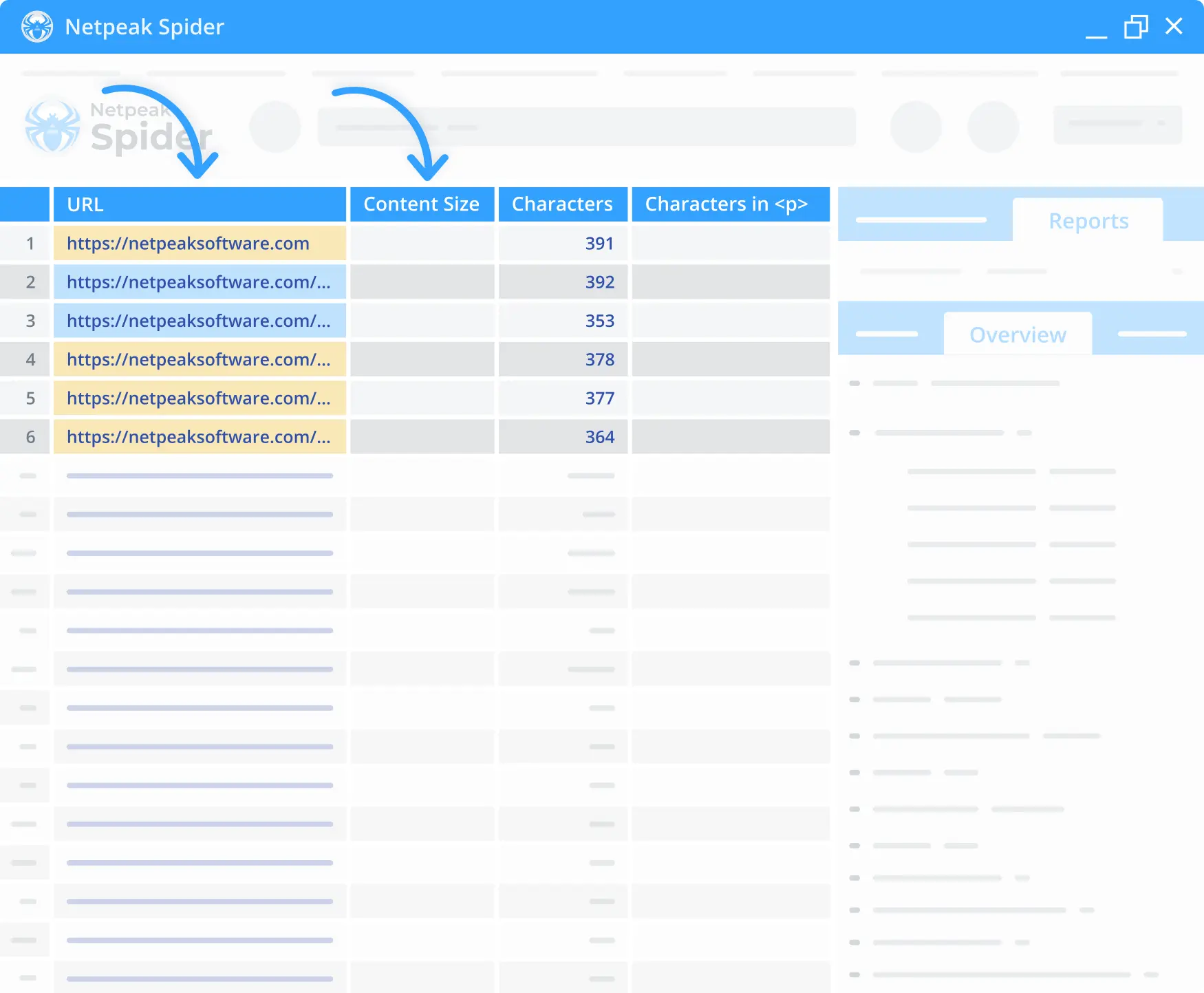
Getting a thorough SEO audit
In this section, you’ll get a detailed SEO audit of the URLs. This report shows any potential crawling, indexing, and scraping issues. Also, it provides integrated data from Google Analytics 4 and Google Search Console.
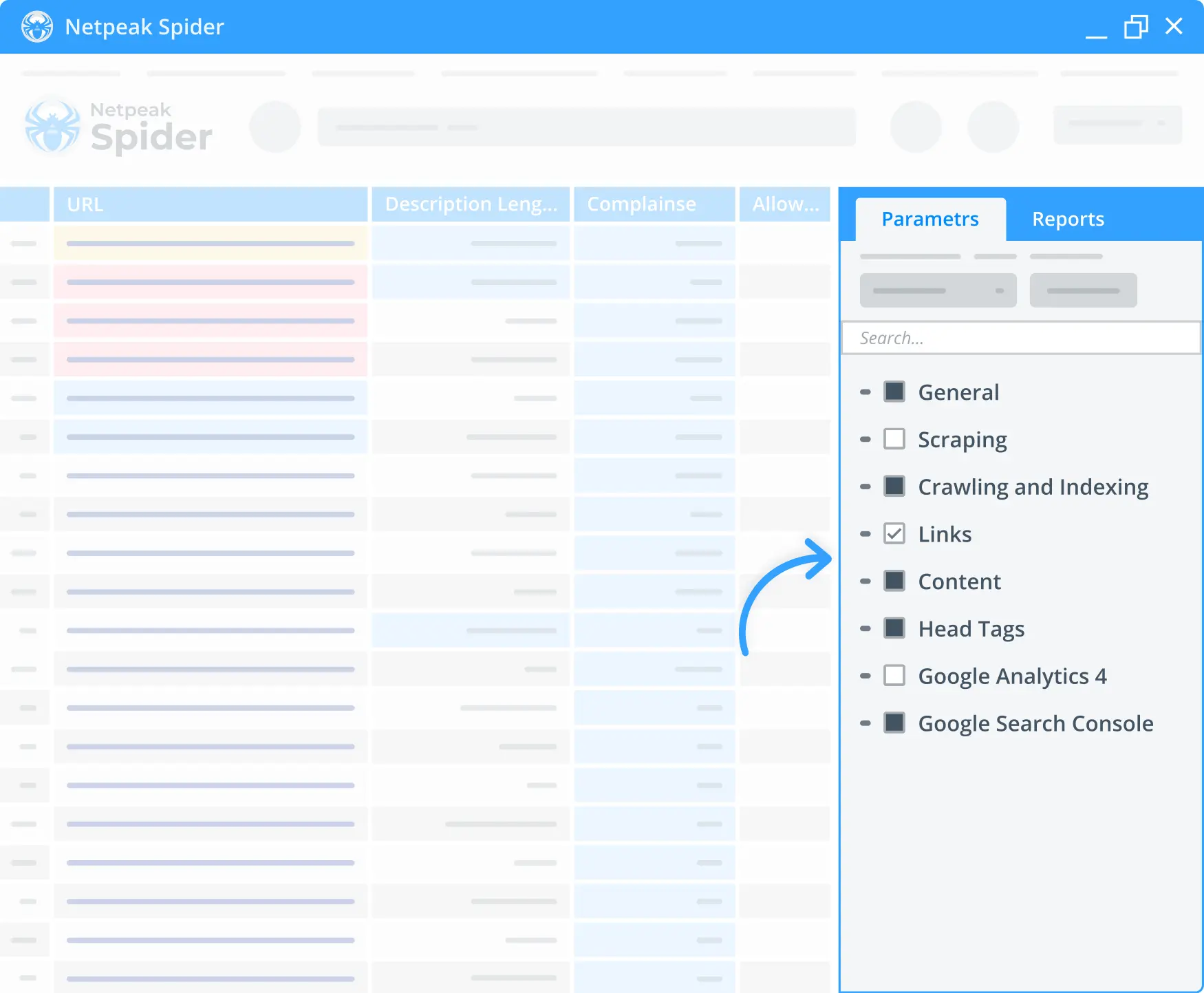
Improve your website content with Netpeak Spider!
Easily track the number of characters in your content and get detailed reports on your content quality and SEO. Sign up for a trial to test all the features for free!
Save up to 20%. Cancel anytime.
How to use Netpeak Spider for page / domain crawling
1. Open Netpeak Spider - choose parameters - crawl the domain/page
Open the Netpeak Spider and enter the domain link you want to analyze. Next, check the following metrics: HTML size, content size, characters, and characters in <p>. Then, click the “Start” button. The Spider tool will start crawling your website.
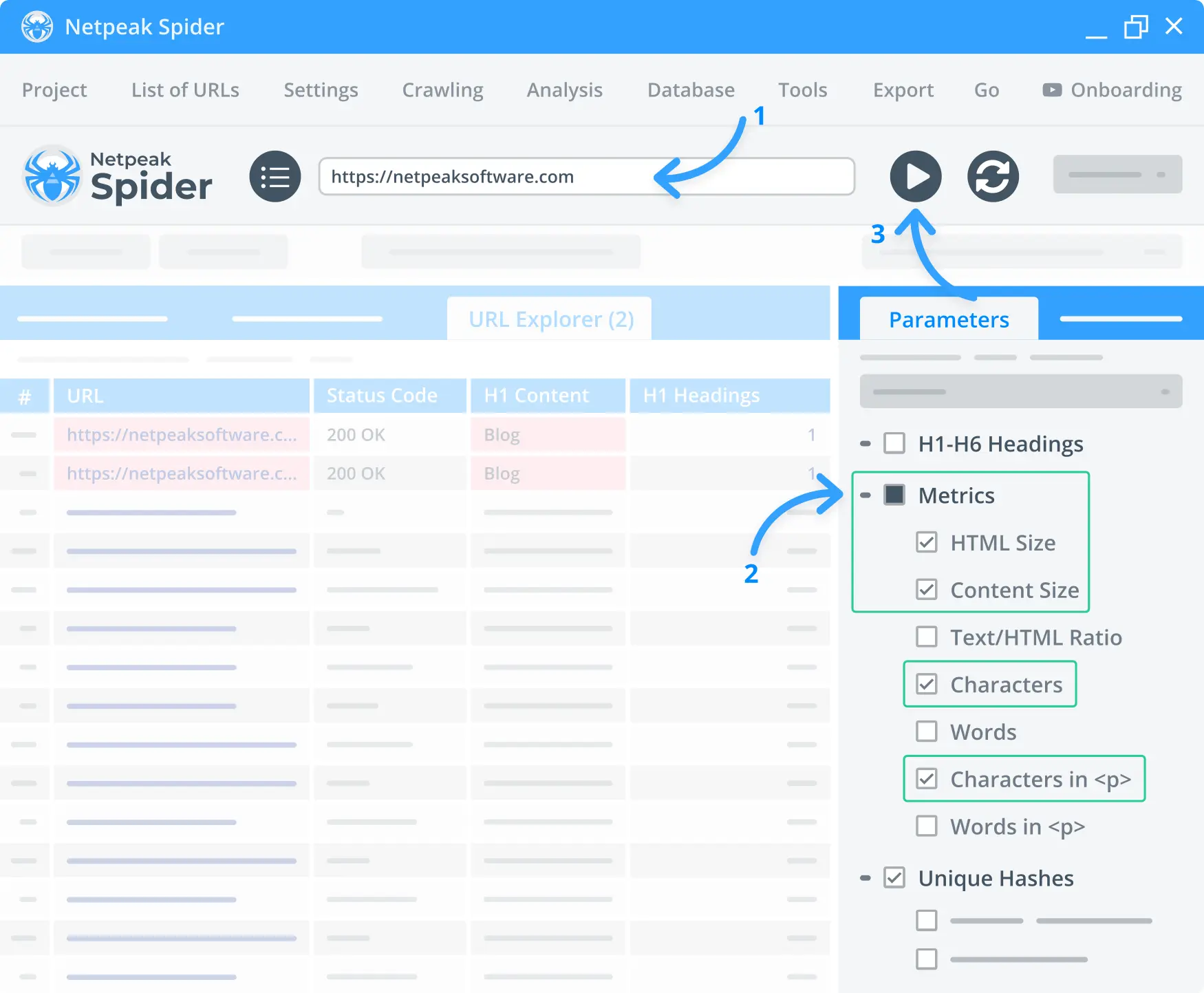
2. Find necessary data
Head to the “All results” section and find the data you need in the following columns: HTML size, Content size, characters, and characters in <p>. You’ll see the report on any issues and errors on your website.
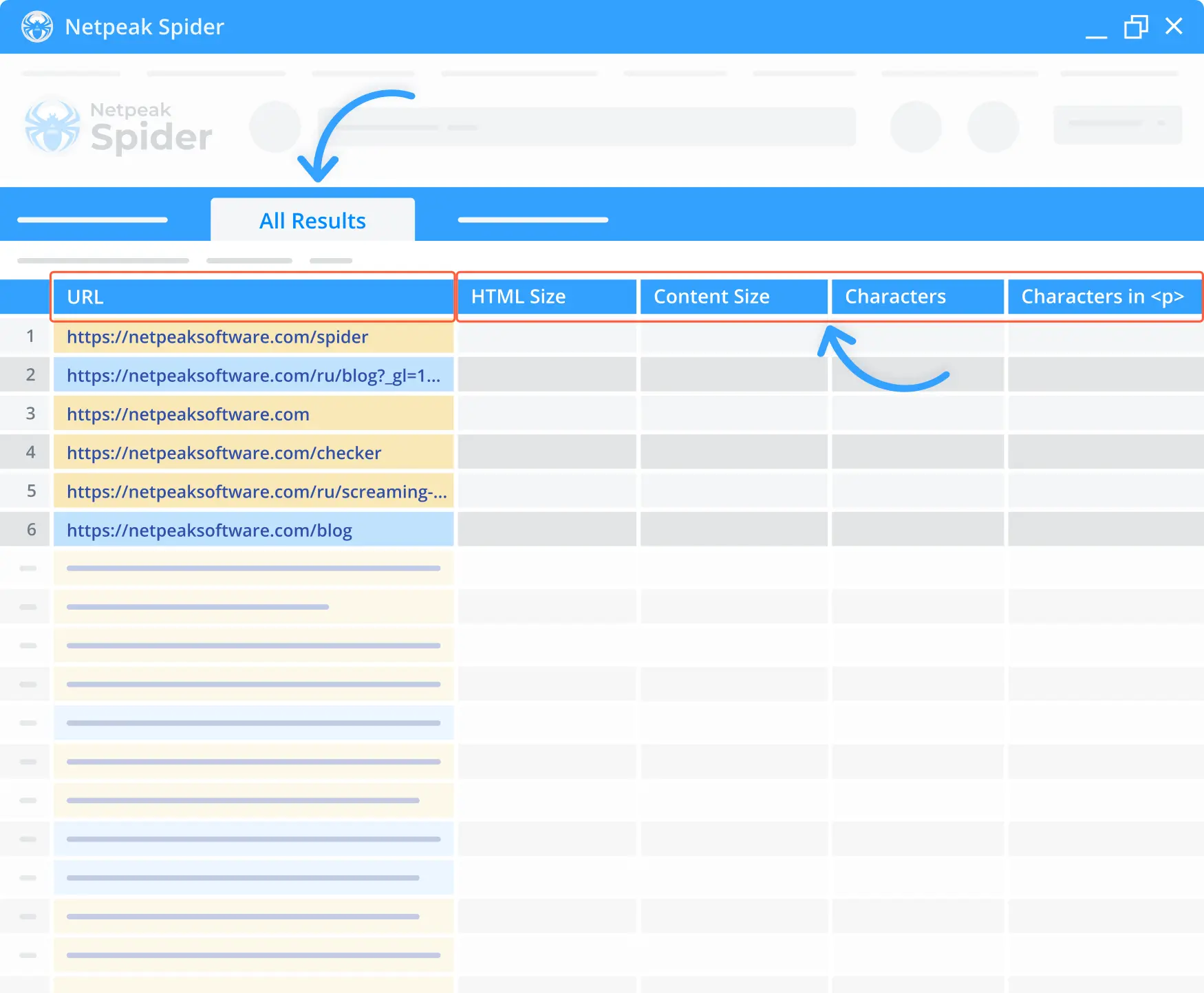
3. Export results
To export the results, click on the Export button in the top right corner of the page and pick “Current table results.” Choose the format for your exported data.
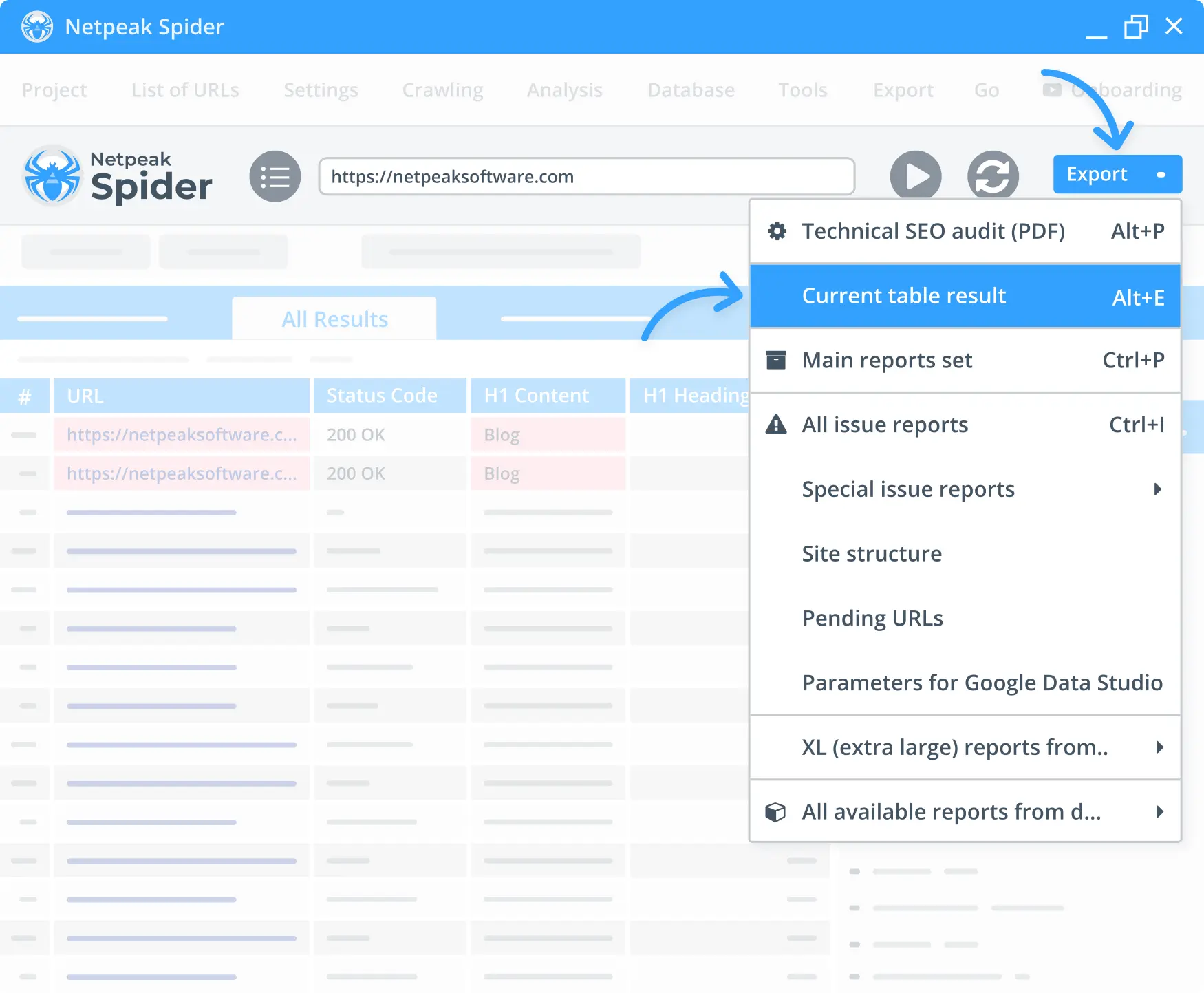
4. Analyze issues reports on your website
Once the Spider has scanned your website, you can review the report on any issues and fix them as soon as possible. To do that, choose “Reports” and click the “Issues” tab. Then, select “Errors” in the dropdown menu. You’ll see the list of errors grouped by a specific parameter.
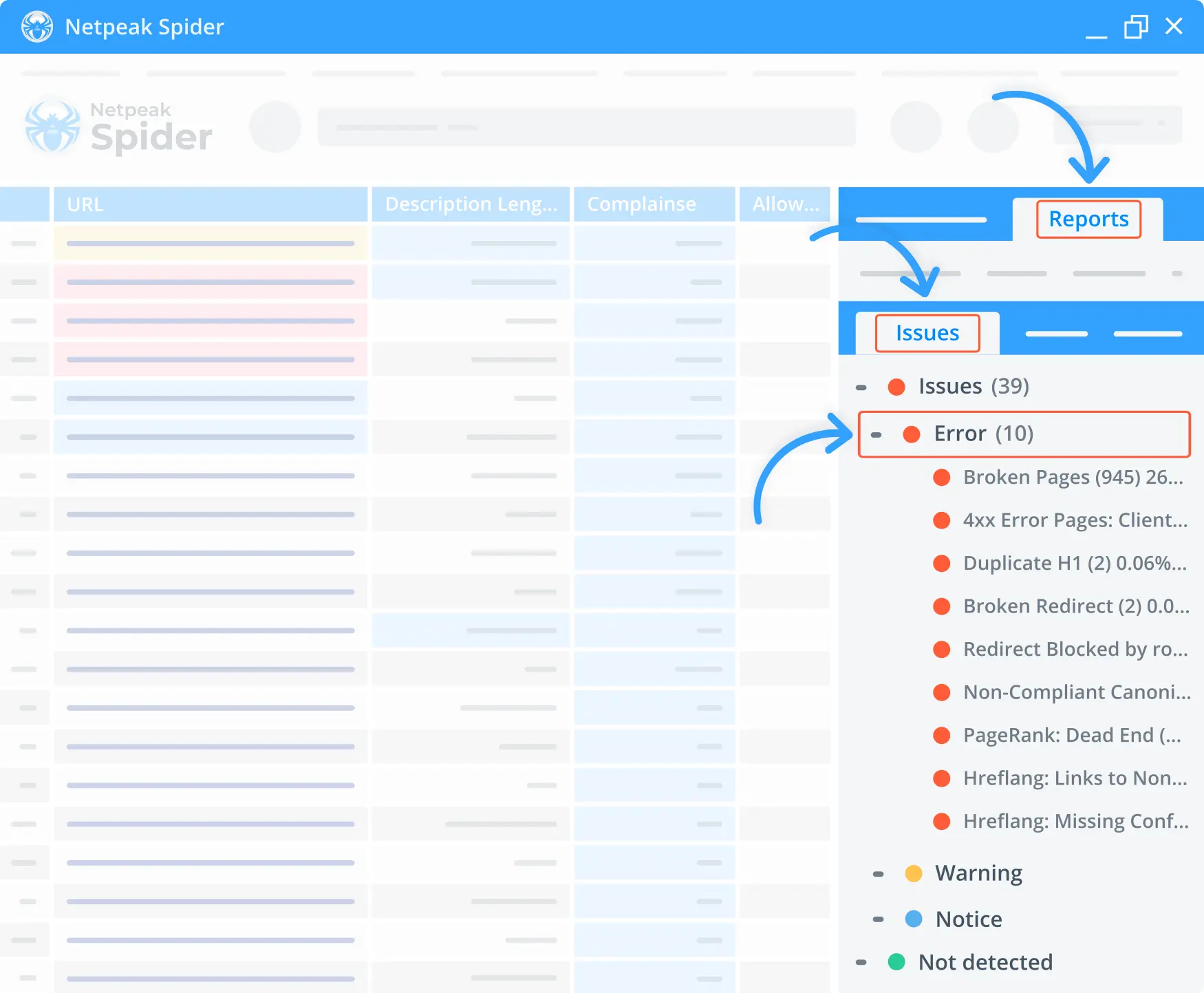
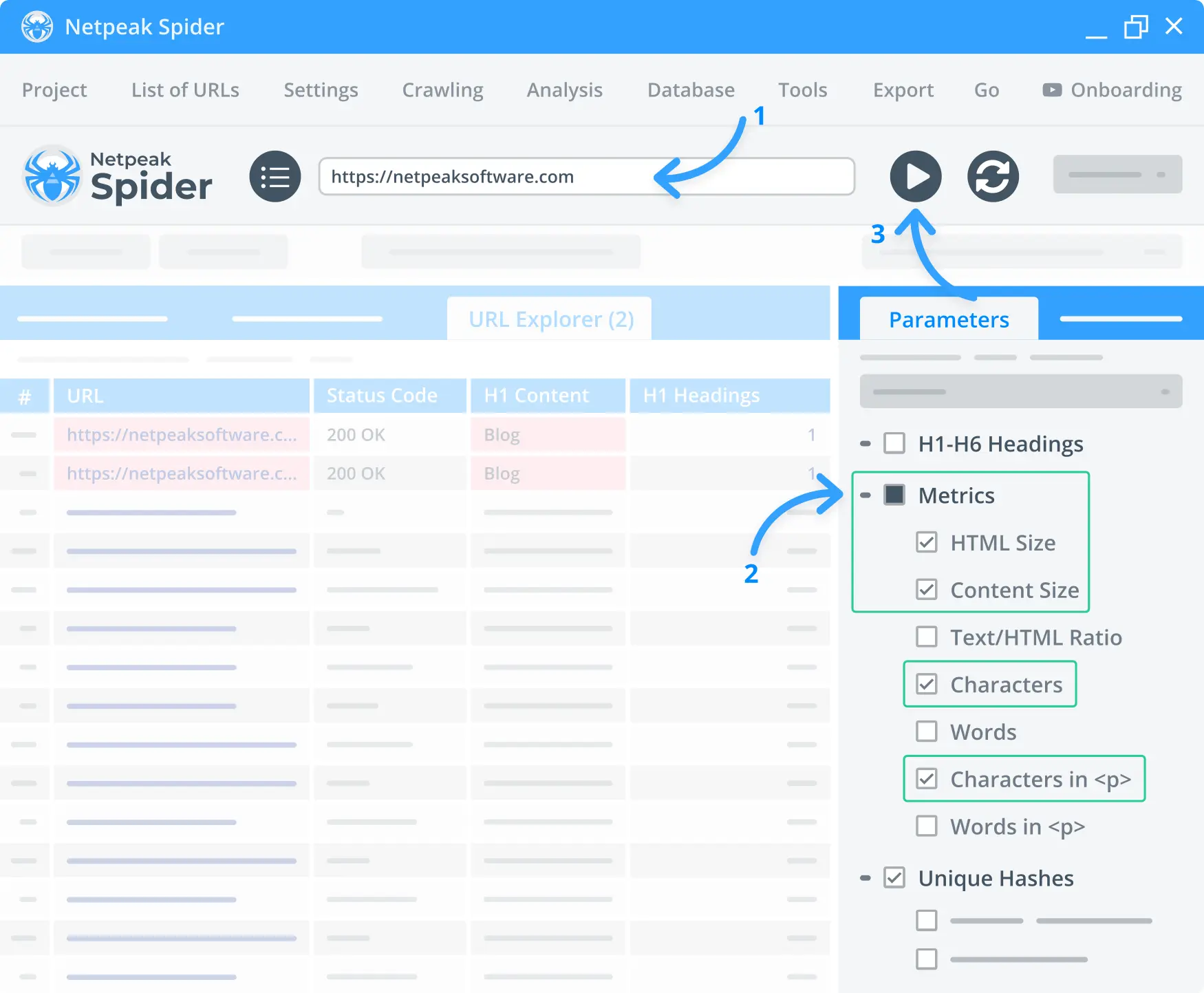
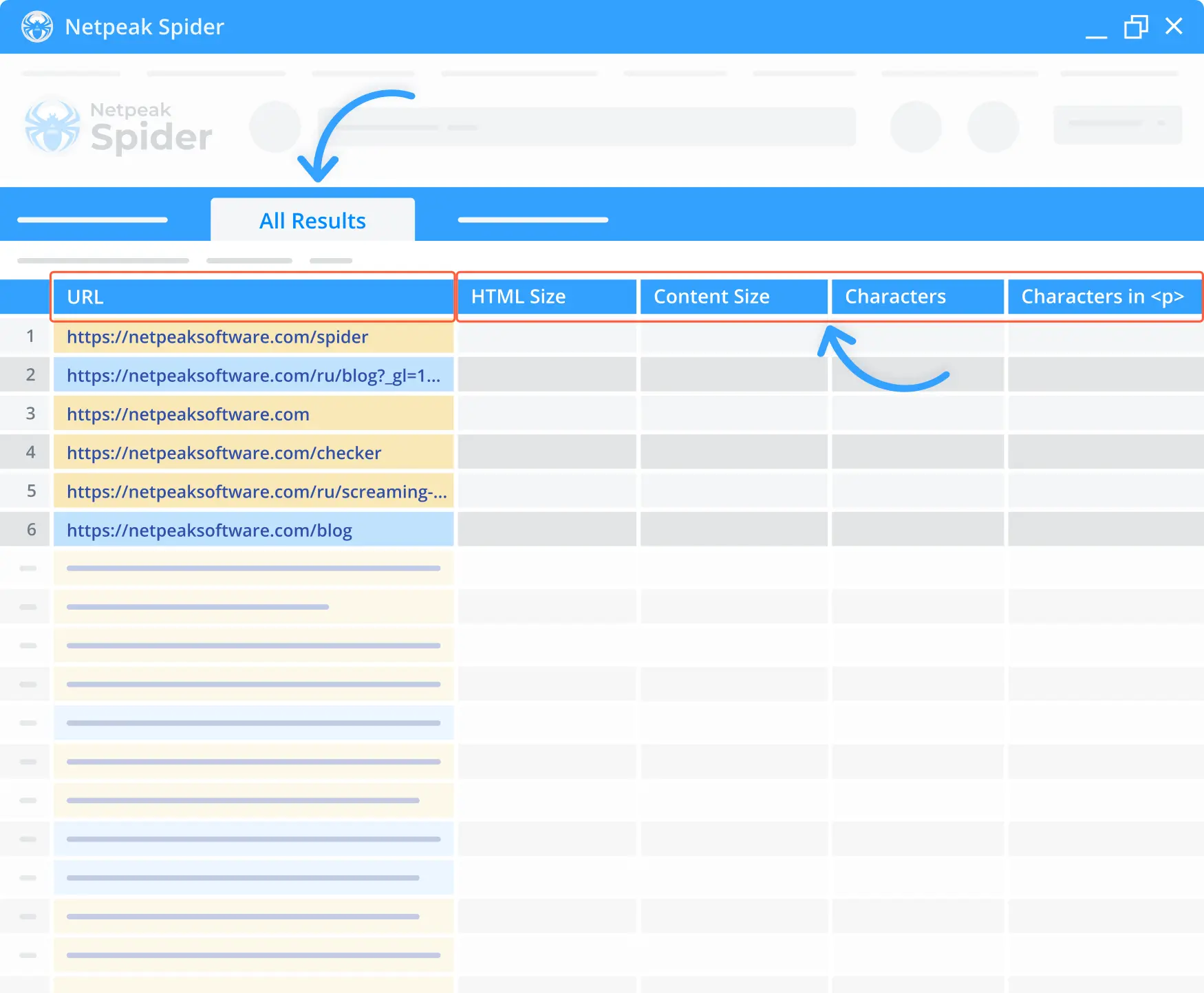
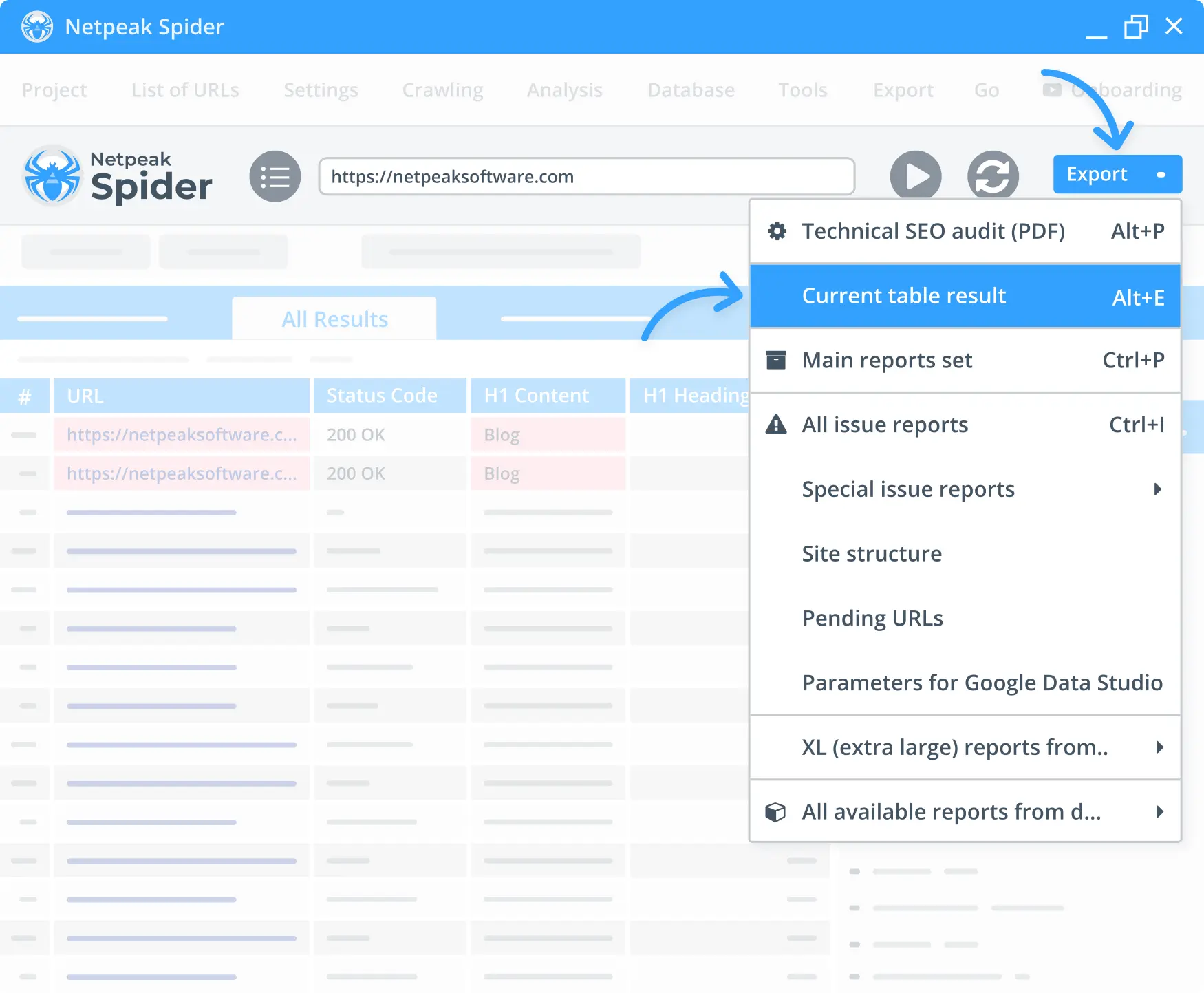
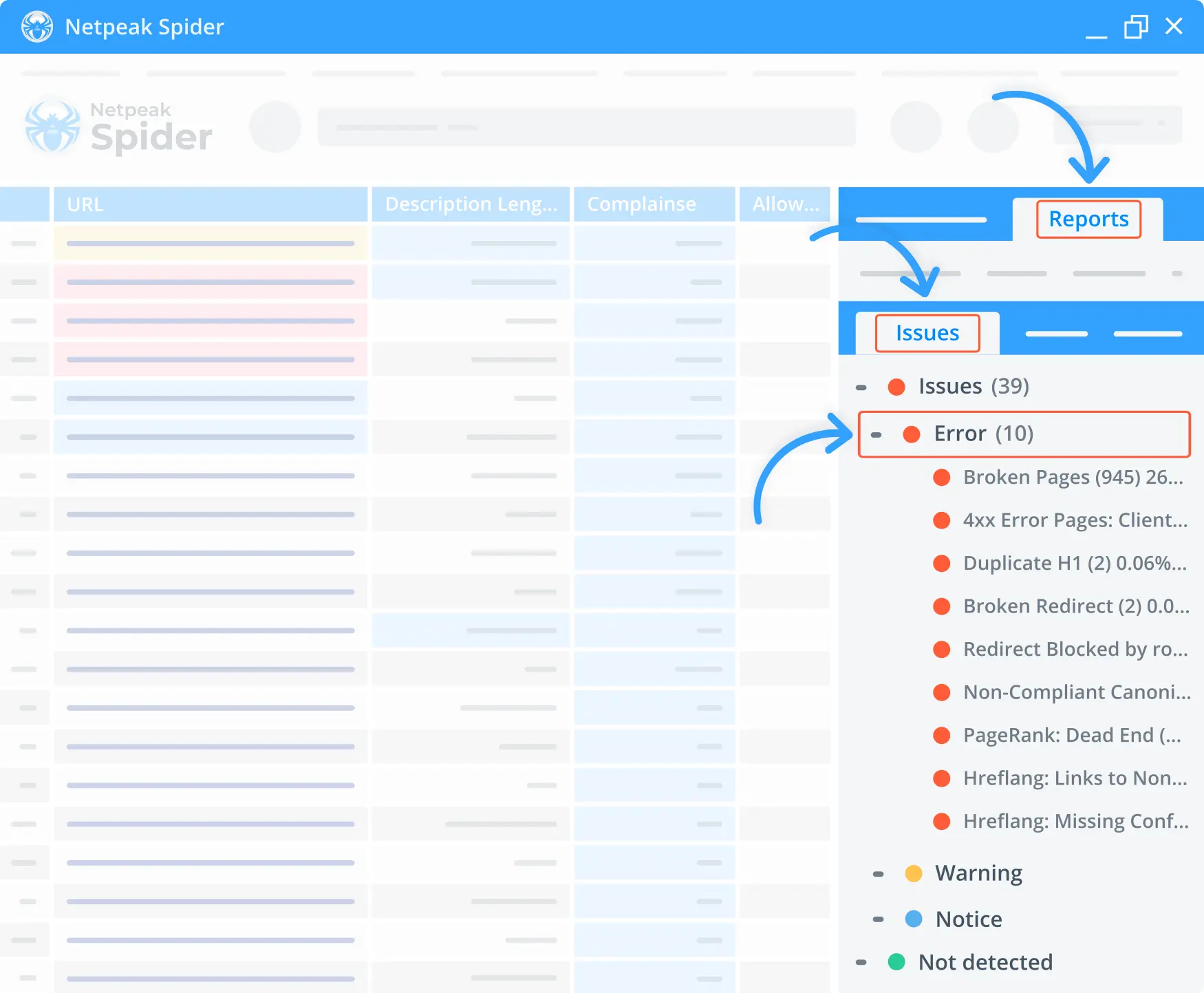
Why our clients choose Netpeak Spider
Our numerous awards and reviews speak for themselves. Learn what industry leaders and top specialists appreciate about our tools
See all reviewsMore features
Other features related to Technical Optimization

Website Word Counter
Check how many words in a page and ensure optimal content length using Netpeak wordcounter.

Redirect Checker
Our Netpeak Spider app is your simple solution to fixing redirect link issues on your website. Check it out and see why it stands out!

Website Page Counter
Do you need to know how many pages your website has? Netpeak's Page Counter makes it easier than ever. A simple connection with Google Analytics services and sitemaps will let you find out which pages require SEO optimization in just a few clicks.